Coloured Labels and Time Insights in Google Calendar
- Jan 30, 2024
- 1 min read
To review how you spend your time, you can assign colour labels to your Google Calendar entries and track them with the ‘Time Insights’ feature.
Step #1 - To change the colour of an event in your Calendar, right-click and choose a colour

Or you can do this when creating an event

Step #2 - To categorise the colours, use the ‘Add Label’ option
Step #3 - Add the Label names and choose their colours, then select ‘Save’

Step #4 - You can now add a label to a Calendar entry by right-clicking on it, or while scheduling a meeting
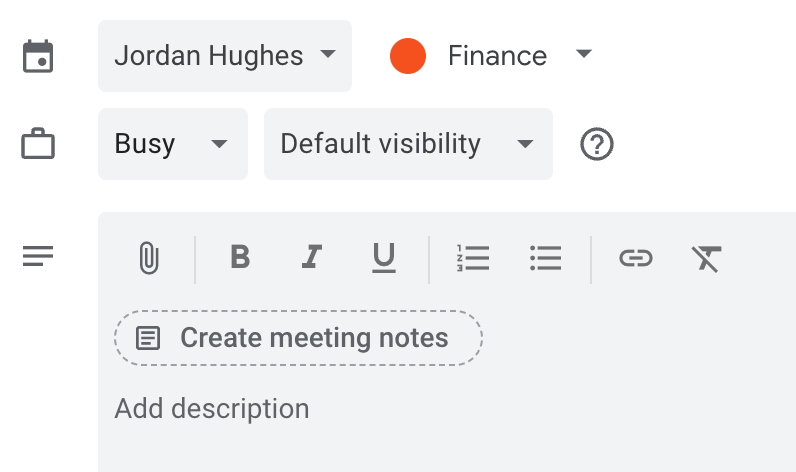
Step #5 - View your Time Insights in the bottom left of your Google Calendar screen and click 'More insights' to see a detailed breakdown

To view our Google Calendar courses click here
