Using Conditional Notifications in Google Sheets
- Jan 30
- 1 min read
You can create rules to send email notifications when a cell changes in Google Sheets.
Instead of the general notification rules, these are conditional notification rules.
Step 1 - Access 'Conditional notifications' from the 'Tools' menu or right-click on a cell.

Step 2 - Click 'Add rule', on the right-hand pane that opens,

Step 3 - In this example, we are setting up a notification to be sent if the Status column cells change to 'Confirmed'.
We have named the rule 'Bookings' and are applying it to this table for the 'Status' column, the text must contain 'Confirmed'.

Step 4 - Choose a column with the email addresses to send the notifications to or manually type the email addresses.

Step 5 - Add up to 10 email addresses then click 'Save'.

You will receive an email when the cell changes with the rule requirements.
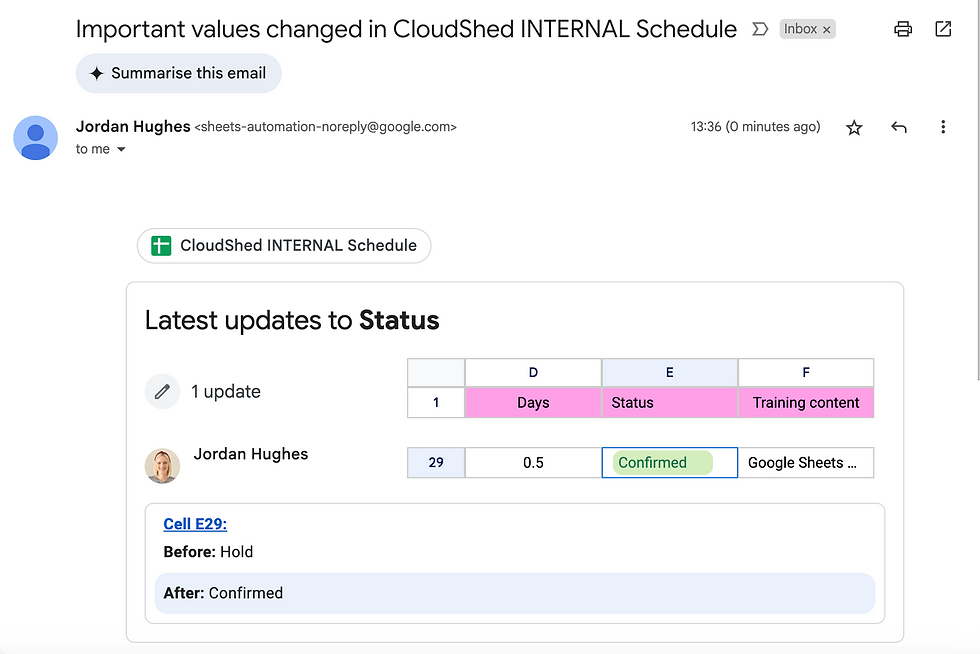
To learn more about Google Sheets book a live session or purchase our on-demand course to learn at your leisure.
